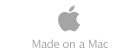Dealing with Problems

If a hard drive experiences bad or weak sectors, the drive may or may not be able to be put back into use, depending on the severity of the damage. A bad sector cannot have its data recovered, but it can be re-mapped. When someone speaks of "sector repair" on a contemporary hard drive, they are not actually repairing the sector, they're re-mapping it to one of the hard drive's spare sectors. The data in the bad sector cannot be recovered. Weak sectors, on the other hand, can have their data recovered but in some cases the data may be corrupt.
Bad and weak sectors on a drive can be caused primarily by manufacturing defects, head crashes, or age. If it's a manufacturing defect, the damage is often very limited in scope and can be often be corrected by forcing the drive to re-map the sectors to spare sectors. If the damage is caused by a head crash, in a contemporary hard drive it's not uncommon for the damage to span several gigabytes and include numerous bad sectors and weak sectors as well. Depending on the scope of the damage, the drive may or may not be able to be put back into service. Bad or weak sectors caused by aging typically occur when a drive is put into storage and unused for a while, and in the process, the platters begin to lose their capacity to retain their magnetic "signatures." Usually, this sort of damage is widespread rendering the drive useless.
Although several drive testing tools on the market (including Scannerz) provide an option to correct a bad sector by re-mapping it, our advice is to not do it (the Scannerz manual emphasizes this.) The presence of bad or weak sectors on a drive may simply be artifacts of a manufacturing defect or a head crash, but they also often accompany developing mechanical failure which will only get worse with time. By attempting to simply deal with a localized region of a drive you might be deluding yourself into thinking that you've fixed a problem, when in fact it may be getting worse.
If you wish to attempt to salvage a drive with bad or weak sectors, we recommend the following procedure:
- Backup the entire drive because this process is going to completely erase the drive.
- Using Disk Utility, select the drive or volume that has problems.
- Select the "Erase" option in the tab on the top of the right side of Disk Utility.
- Click on the "Security Options..." button.
- Select the option to write a single pass of zeros over the drive or volume.
- Click on the "Erase..." button and proceed to erase the drive.
- If the operation succeeds, restore the data to the drive or volume.
- Increase the testing frequency with Scannerz to ensure the drive isn't getting worse.
This is going to destroy every byte of data on the drive which is why backing it up beforehand is absolutely necessary. Using this procedure, the operating system will interact with the drive controller and write binary zeros over the entire surface of the selected drive or volume. If bad or excessively weak sectors are detected, the drive should re-map them to spare sectors, if there are still any available.
The above technique will fail and possibly issue a S.M.A.R.T. status failure in the following cases:
- The drive runs out of spare sectors because the damage is too extensive.
- The drive experiences mechanical failure
If this operation fails, the drive likely needs to be replaced.
If spare sectors are available and the damage isn't too extensive, bad sectors will re-map, but some weak sectors may not, which may be problematic. Typically a weak sector takes an abnormally long time to read/write data, but it's up to the discretion of the firmware in the controller to determine whether or not the sector(s) are damaged enough to warrant a re-map. Although it might sound insignificant, if the weak sector takes, for example, one second to read and it ends up being used by a cache file for a web browser or some other program that continually "hits" it, it can be quite a bottleneck.
Considering the low cost of hard drives, if bad or confirmed weak sectors are found on a drive, it might be well worth considering replacing the drive rather than attempting to repair it.
If problems can be traced to internal or external cables or connectors on the cable, the solution should be obvious - replace the cable. Time should be spent verifying that the cable is the true cause. This is much easier done on external drives than internal drives. Any component in the path between the I/O controller and the logic board can develop intermittent breaks, but in the vast majority of cases, the cable will be to blame. External, portable hard drives used with laptops may end up being subjected to more impact or damage simply because of the way they often get used, and are thus more likely do develop impact induced cracks or breaks in traces on the interface and supply circuits inside the external drive. Intermittent breaks inside an external enclosure along the data paths will produce erratic test results which will test with the same erratic results as a bad cable. Even the hard drive may develop such intermittent connections, but it's rare. If replacing a cable doesn't solve an apparent cable problem, the components will need to by isolated and tested one by one.
A logic board may have several problems that can have negative effects on internal and external hard drives. One thing to be aware of is the possibility that faulty traces or connections in the logic board may act almost exactly like a bad I/O cable. The failure of logic board traces is usually caused by impact or poor solder connections on the logic board. Of all the failures, logic board trace damage or poor solder connections on the logic board are among the least likely to occur.
A more common logic board failure can be damage to the connections on the logic board to an external I/O port. This can usually be verified because the problems will likely exist only on the effected port. Damage of this nature is usually due to impact or excessive strain on the port. The only solution is to live with the situation and, if possible, use a different I/O port, or replace the logic board.
Another logic board problem that can effect external drives occurs when the output stages driving the unit blow, usually from an electrical transient. In some cases an entire set of ports, such as all USB ports on a unit may be effected, but in most cases it's localized to a single port. If the port has genuinely failed, the only solution will be to avoid using the port or replace the logic board.
A user should also investigate whether or not software or drivers have recently been installed in the system that may be making a normally working port appear dysfunctional. This can happen when dated or incompatible drivers for another device, such as a camera, are introduced into the system. In some cases, if booting in safe mode or booting off a different OS version on an external drive appears to make the "dead" port come back to life, it's likely that a driver or installed application may be the root of the problem. Sometimes resets of the NVRAM or SMC on Intel based Mac's, or the PRAM and PMU on PowerPC based Mac's may be helpful.
Most supply problems associated with internal drives will either be caused by bad supply cables to the internal drive, or a bad logic board trace or connection. If the supply inside a computer is actually failing, the problems will typically not be limited to a hard drive. The most likely culprit is the cable supplying power to the drive, which is often the I/O cable. This will require opening up the unit and investigating the problem in more detail.
If supply problems exist with an external drive, the effects may be unusual. With a port powered drive, it's not uncommon for the drive to be receiving inadequate power. Symptoms can include data corruption, the drive not being seen, and the drive ejecting or even shutting off for what appears to be no reason. If the drive is using an external power source, the supply itself may fail or any of the cables and wires associated with it may be bad. In the case of a port powered device, many come with an optional supply or supply plug that can hopefully be used to provide adequate power to the port. If an external supply appears to be malfunctioning, the solution is once again quite obvious - test it with a good one and replace it if needed.
Before we start, it can't be emphasized how important it is to back up your data. It's also a good idea to periodically test not only the drives you use from day to day, but the backup drive as well. In fact, if the backup drive is to be the primary source of everything critical on your system, it might actually be every bit as important to test the backup drive as often as the regular system drives. Any drive can fail at any time, and it's better to be safe than sorry.
Some problems with a drive or its supporting circuitry and components can be repaired, and others can't. This brief section will cover the following types of problems:
- A hard drive experiences mechanical failure
- A hard drive has bad or weak sectors
- Problems exist with an internal I/O cable (SATA, IDE)
- Problems exist with an external I/O cable (USB, Firewire, etc.)
- Problems have been traced to the logic board
- Problems have been traced to a supply




Dealing with Problems


If a hard drive experiences mechanical failure, the drive, for all practical purposes is either dead or dying. If it's still functional and hasn't been backed up, an attempt should be made to recover as much data as possible while the drive is still functioning. Many mechanical failures may start off by making short bursts of loud noises that will happen only once in a while. A squealing sound or grinding noise is reasonably common. The noises may start to appear more frequently until one day they come on and don't stop. During a test with Scannerz or evaluating the drive with Disk Utility may very well launch a S.M.A.R.T. status failure during any of these phases. To become familiar with hard drive noises, it might be advisable to obtain the exact model of the hard drive being used and do a web search on noises for that specific drive. We've found many good examples of such things on YouTube.
If no backups have been made and the drive has failed, the only way to recover the data will be to send the drive to a firm that specializes in hard drive recovery. This typically costs thousands of dollars (suddenly, paying $120 for a backup drive doesn't sound so bad.) Depending on the nature of the failure, recovery might be 100% or it may be a near total loss, it simply depends on how much damage the platters and heads have experienced.